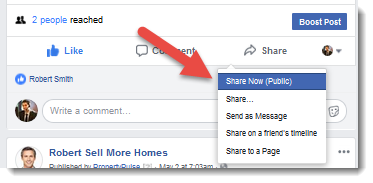In order to increase the reach and engagement of your Facebook posts, we would recommend this strategy. You can watch this video tutorial or follow the step-by-step guide below the video:
Video:
Steps:
- Navigate to your Facebook Business Page by clicking on the Facebook icon at the top-right of PropertyPulse
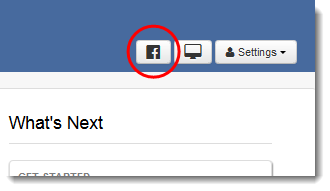
- Scroll down until you find the post that you want to Like and Share
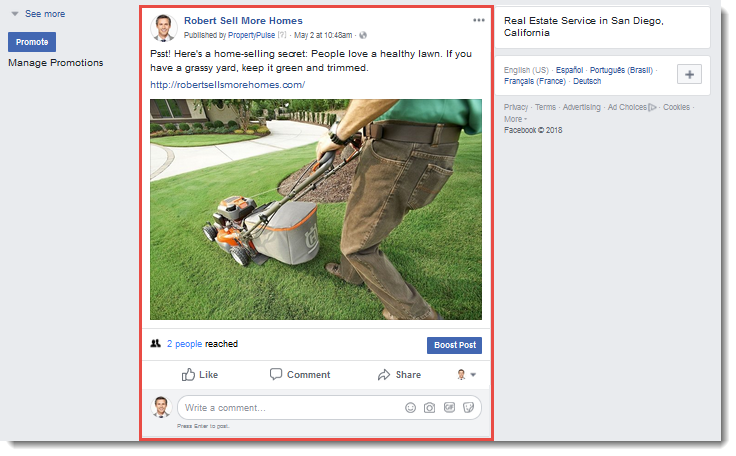
- Click the tiny picture of yourself, next to▼
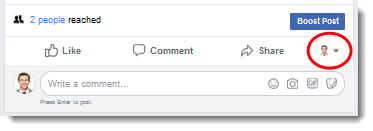
- Select your personal page from the drop-down menu
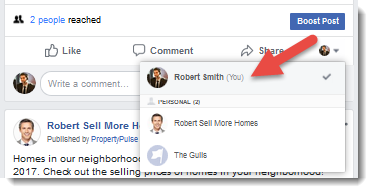
- LIKE: Click the Like button on the bottom-left of the post
- SHARE: Click the Share button
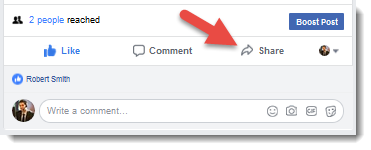
- Scroll to the top of the page and switch to your personal page by clicking your profile picture button in the blue bar

- Scroll down until you find the post that you liked and shared
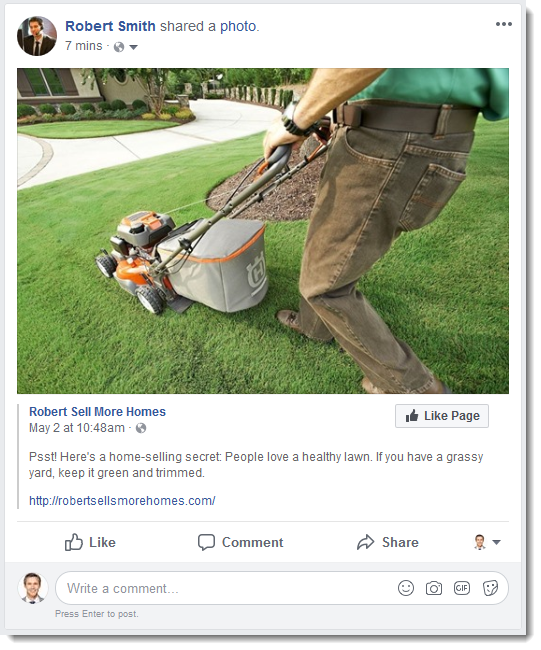
Last Update: June 1, 2018