If you already have a Facebook account, please proceed to Step #4.
Step 1:
Go to the www.Facebook.com, fill out the information fields and click “Sign Up”.
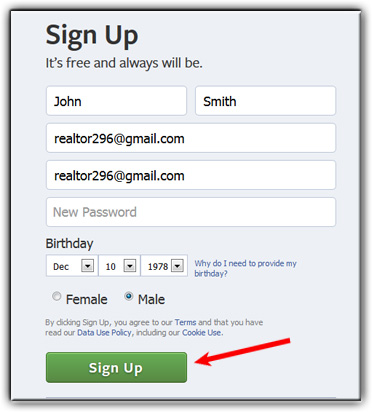
Step 2:
The next screen walks you through a 3-step process to get your new personal account setup with contacts & personal information. If you wish to bypass these steps, just click the “Skip” link in the bottom-right corner.
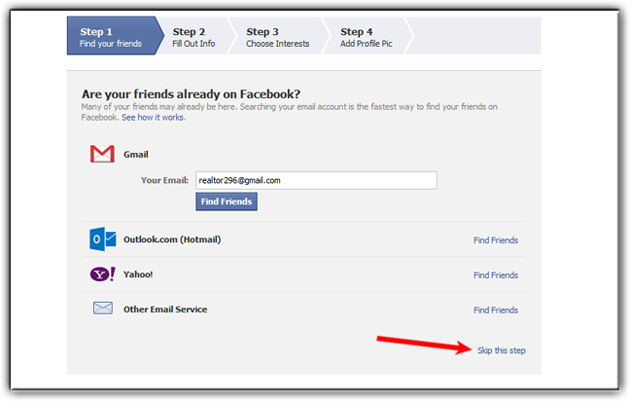
Step 3:
A confirmation email will be sent to your email address and you must click the link in that email before your new Facebook account is activated. The link will take you back to Facebook and now you can create your business page.
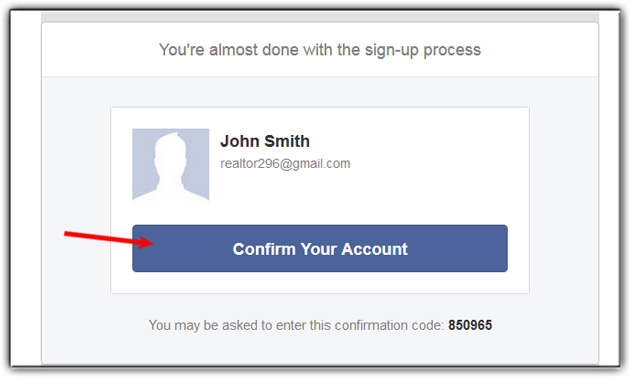
Step 4:
From your Facebook account, scroll down to the very bottom of the screen and locate a small link called Create a Page. Click this link.

Step 5:
Then click on “Local Business or Place”.
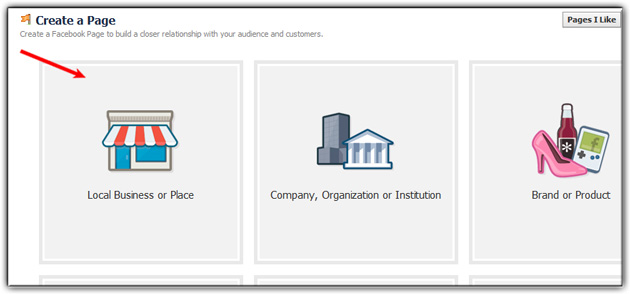
Step 6:
Select a Category (“Real Estate” is one of the options) and fill out the rest of the fields with your Business information. Click “Get Started”
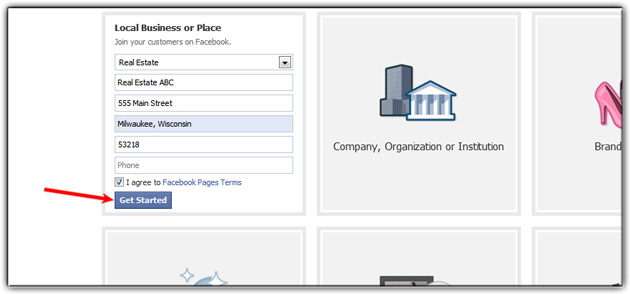
Step 7:
The next screen walks you through a 4-step process to get your new Business Page setup with images, contact information, etc. If you wish to bypass these steps, just click the “Skip” link in the bottom-right corner.
That’s it! You now have your Facebook account setup with a Business Page.
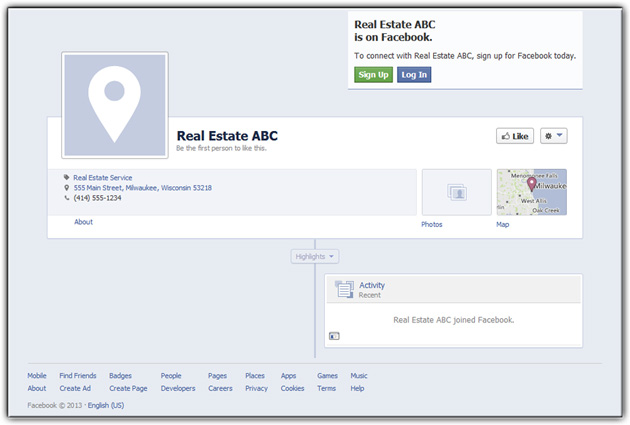
To switch back-and-forth between your main account and your Business Page, just click the Settings icon (cog wheel) in the top-right corner of Facebook. You’ll see a drop-down menu appear with options to “Use Facebook As.” If you wish to create additional Business Pages, just repeat steps #4 – #6.
For more details about Facebook for business go to https://www.facebook.com/business/build
Last Update: June 12, 2019