Before you start these steps make sure that all your images are the same size. Doing so will create a smooth transition when the slides are switching. We recommend 940×318 pixels.
1. Navigate to the Website tab
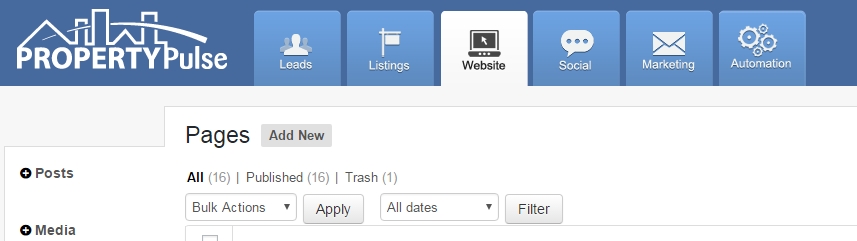
2. Click on UR Slider Pro on the left hand side
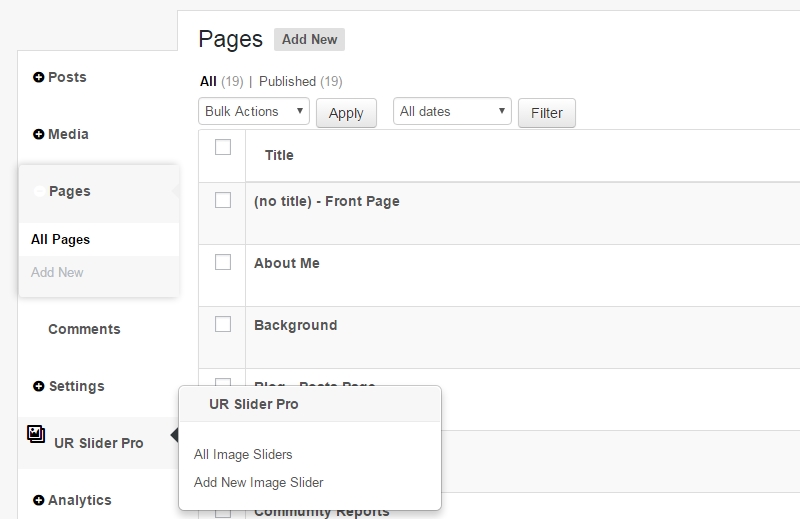
3. Choose a slider to edit or create a new one by clicking on the gray Add New Image Slider
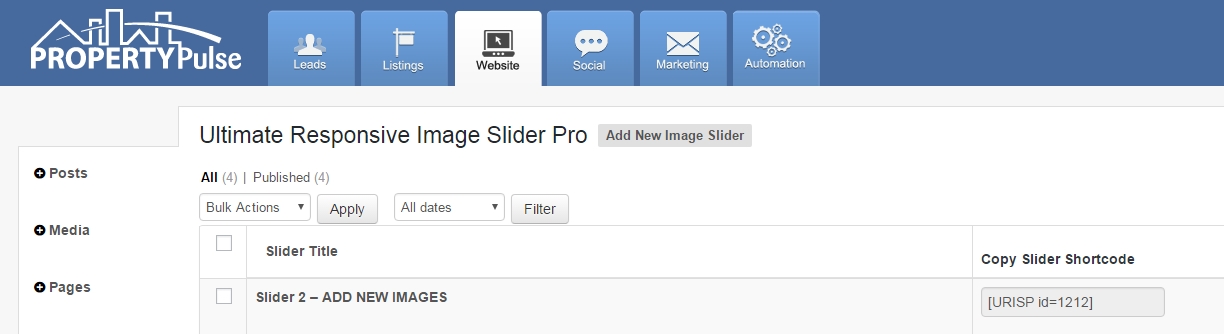
4. Click on the large Add New Images button with a plus sign on it.
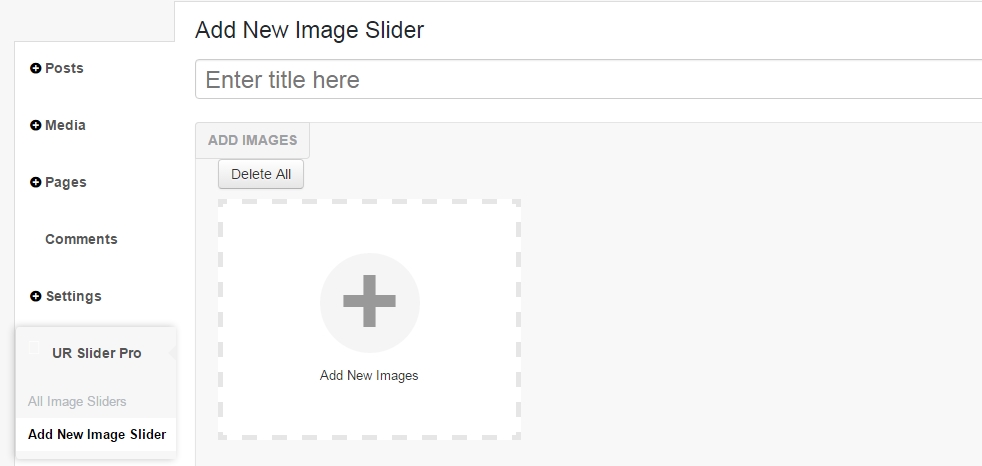
5. Upload your photos
6. Click Publish
7. Copy the Image Slider Shortcode that appears just below the Publish button.
Example: [URISP id=2364]
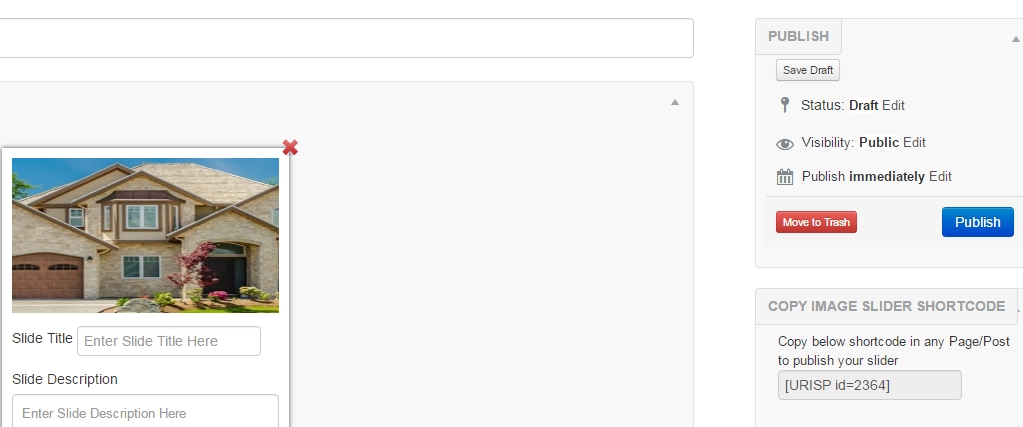
8. On the left-hand side, click on Appearance
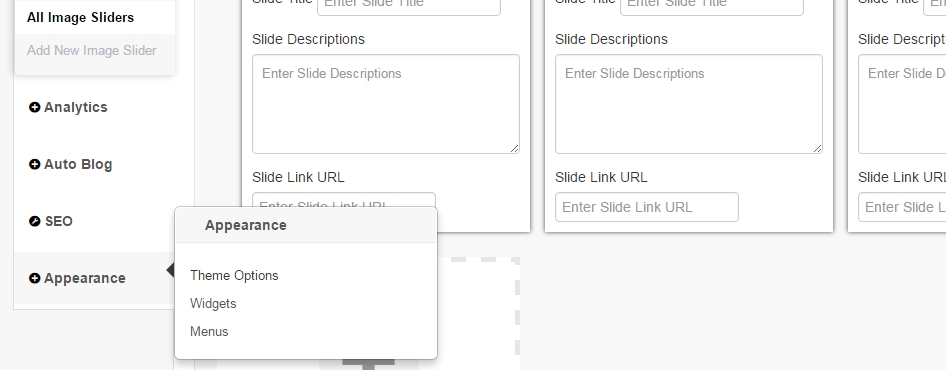
9. In the new selections that appear near the top of the page, under Theme Options click on Appearance
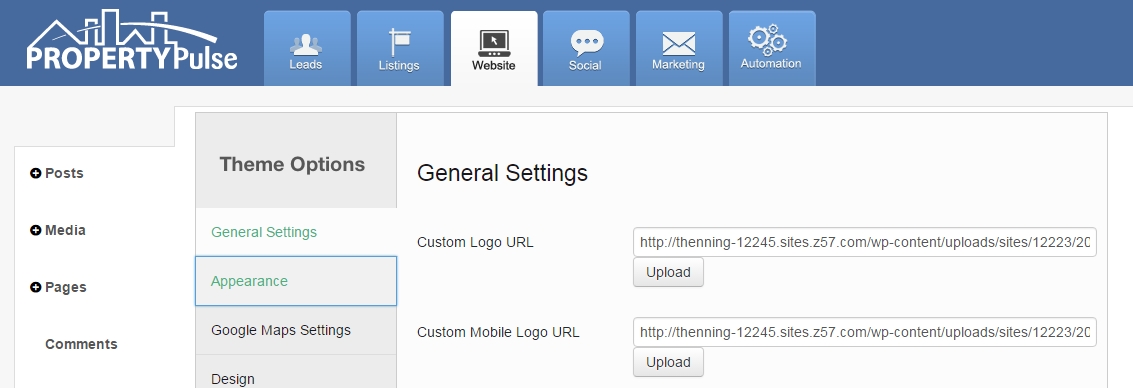
10. Paste the Shortcode you copied in the Header Slider Shortcode field.
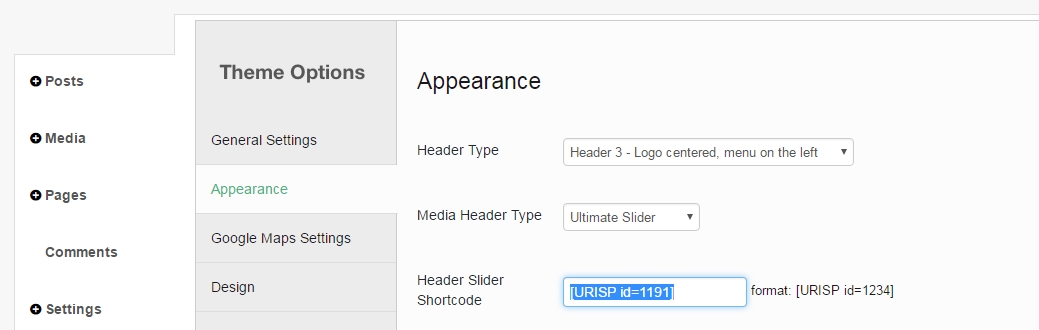
11. Click Save Changes
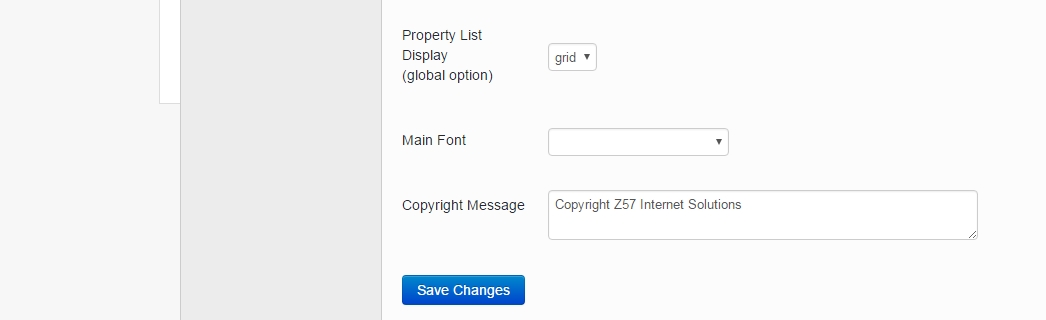
Last Update: June 12, 2019