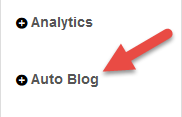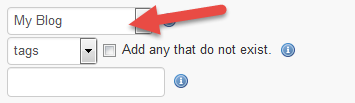- Find an RSS feed and copy the Feed URL

- Add A New Category To Your Blog
- Navigate to the Website tab
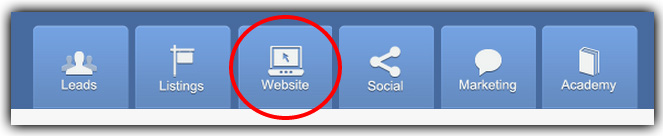
- In the menu on the left menu, hover your mouse over Posts and select Categories from the drop-down menu
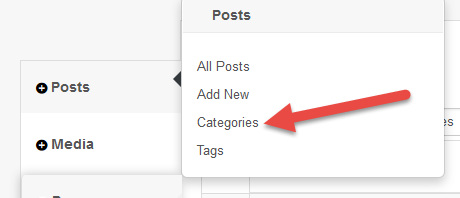
- In the Name field, type the name of the category you would like to add (Ex: My Blog)

- Click the blue Add New Category button

- The new category will appear in the table on the right-hand side of PropertyPulse. Hover your mouse over it and right-click View into a new window
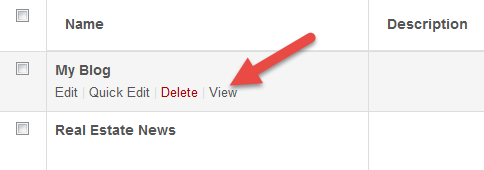
- Copy the URL from the new window
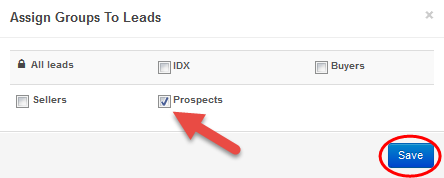
- Navigate to the Website tab
- Create the Auto-blog
- Adding the RSS Feed to Auto Poster
- Navigate to the Social tab

- Select Auto-Poster from the menu on the left
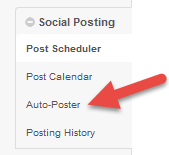
- Click the green Add New Post button on the right-hand side of PropertyPulse
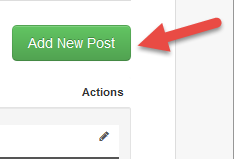
- Select RSS Feed

- Add a Feed Name, Paste the URL from Step 2.6 into the Feed URL field, and optional message
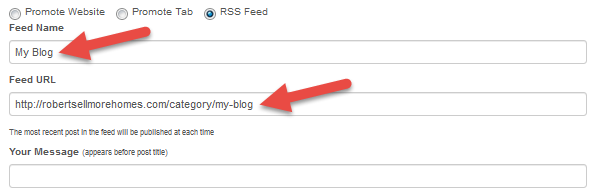
- Select your Facebook Business Page

- Select the day(s) and time(s) you would like the feed to post
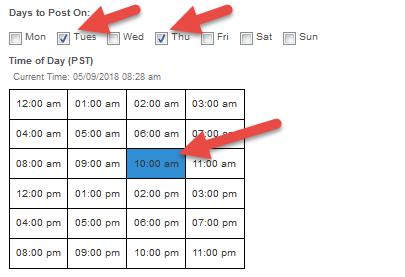
- Click Save
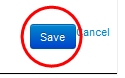
- Navigate to the Social tab
Last Update: May 9, 2018