Adding images to your marketing can be fun and increase their effectiveness with your readers!
Upload the image to your media library:
- Navigate to the Website Tab

- Select Media from the menu on the left
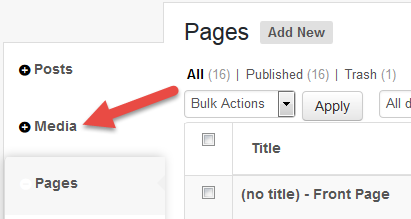
- On the top of the page, select the gray Add New button

- Click and drag your file to upload it from your desktop or press Select to manually upload a computer file (Images must be less than 3 MB)

- Click on the thumbnail of the image once it is done loading

- A pop-up screen will appear with the image details. You will find a URL field on the right-hand side of the pop-up. Hover your mouse over it, your mouse will turn into a red circle with a line through it. Triple click on this field until the URL is highlighted

- Copy the URL and save it to a text document
Add image to your email:
- Navigate to the Marketing Tab

- Start a new campaign by clicking the green Create New Campaign button
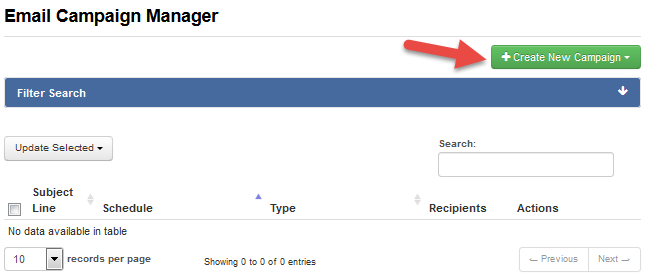
- Select Custom Message from the drop-down menu
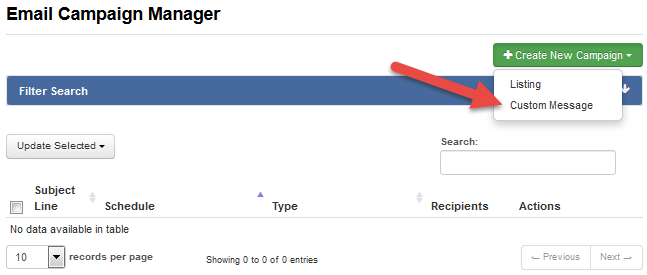
- On the new campaign, click on the Insert Image icon:

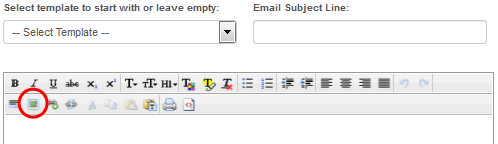
- A box will appear where you can paste a URL. Paste the URL of the image. Click Submit. The picture will appear on the body of the email below

Helpful links:
Create a Custom Email Campaign
https://support.z57.com/help/create-a-custom-email-campaign/
Email Formatting and Captivating Subject Lines
https://support.z57.com/help/email-formatting-and-captivating-subject-lines/
Last Update: May 11, 2018