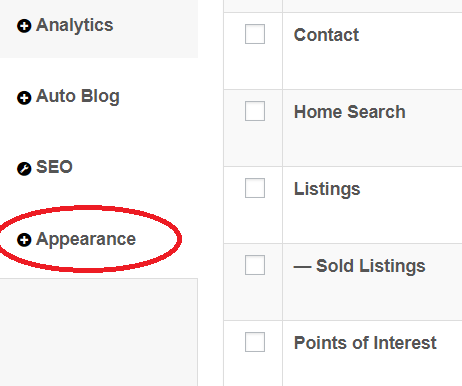1. Navigate to the Website tab

2. Click on Appearance, then Menus
3. Click and drag the menu items in your desired order
• Editing the Top Menu Navigation Buttons
Top Navigation is the menu that shows at the top of every page of your website
-
- You will see the “Top Navigation” menu displayed on the right hand side of the page
- You can drag and drop any existing menu label to update the display order
- Labels that are indented to the right will display in a sub-menu under the parent label
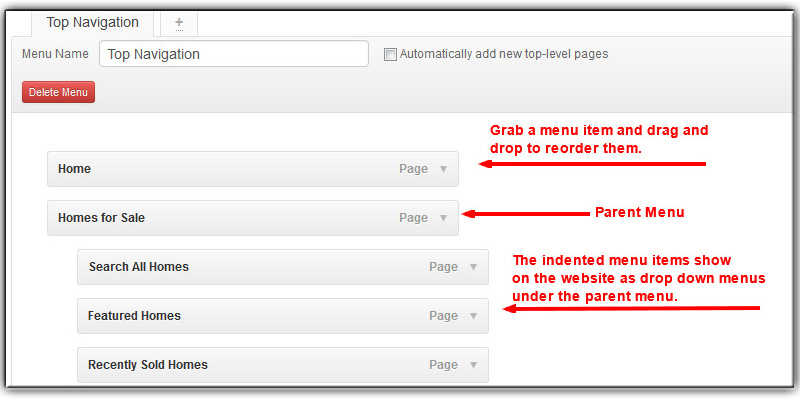
• Adding Pages to Your Navigation
Any page you create can be added to your main navigation
-
- On the left-hand side of the page, find the section labeled “Pages” and select “View All”
- Check the boxes to the left of any pages you would like added to the menu
- Once you’ve selected the pages you would like to add, click “Add to Menu”
- These pages will appear at the bottom of your navigation list
- Drag and drop the pages to put them in the order you would like
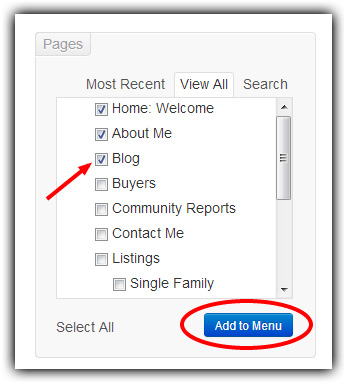
• Advanced Menu Editing
-
- “Theme Locations” – you may only use one main menu for your site. The default menu is called Top Navigation
- “Custom Links” allows you to add links to external websites to your main website navigation
- Users who click these custom links will be redirected to the website you assign
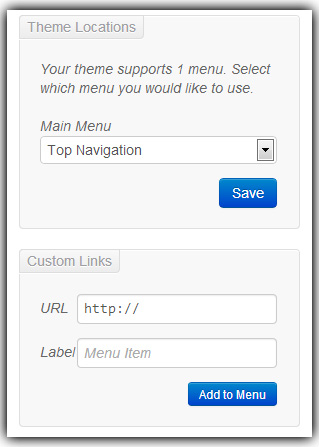
-
- You can click the down arrow to the right of any menu option to change the menu item display name
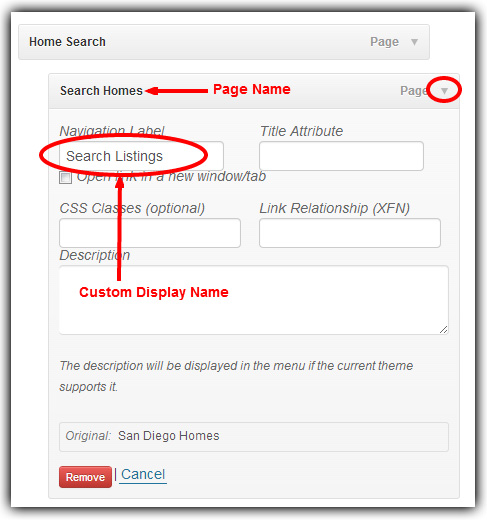
4. Click Save Menu
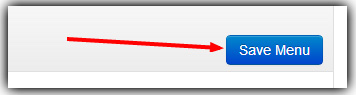
Last Update: May 29, 2020