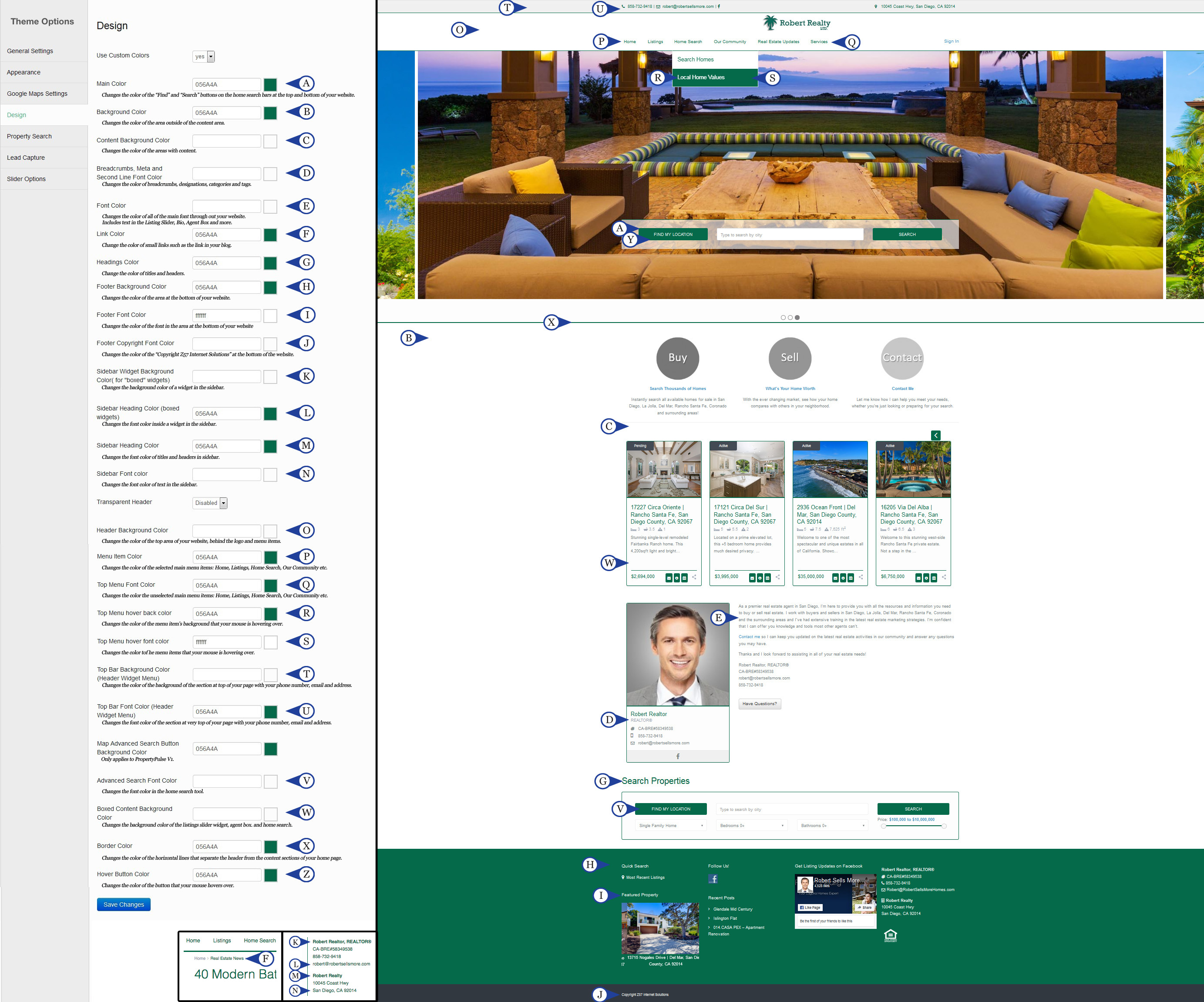PropertyPulse websites offer many personalization features to truly brand your business. To learn how to change your website’s colors you can watch this video tutorial or follow the step-by-step guide below the video:
Video:
Steps:
- Navigate to the Website Tab
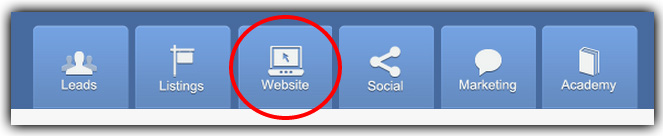
- Hover your mouse over Appearance and click Theme Options in the menu on the left
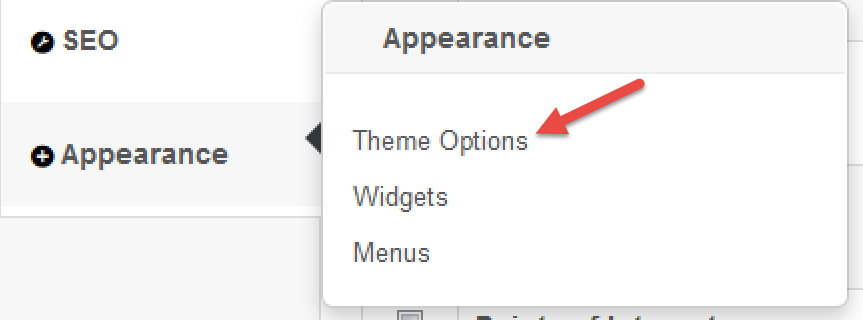
- Under Theme Options, click Design
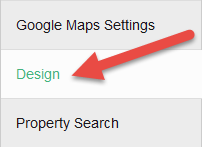
- For the category you wish to change, click on the color square to the right and choose your preferred color.
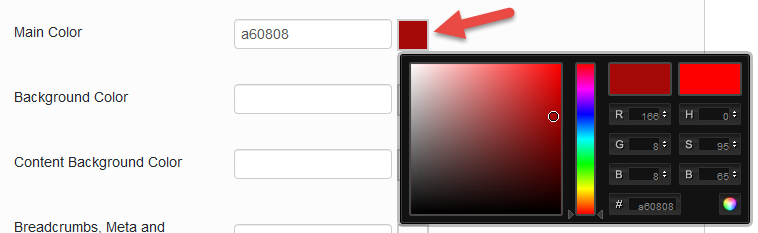
- Scroll to the bottom and click Save
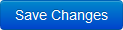
To help guide you through this process, view the below image to see how each field in PropertyPulse matches with the color theme of your website:
Last Update: June 1, 2018