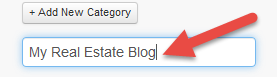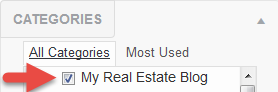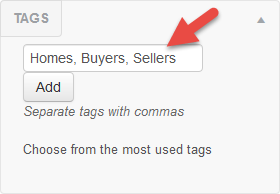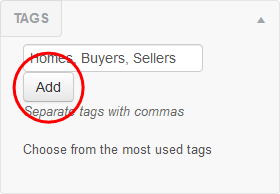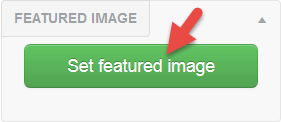- Navigate to the Website tab

- Hover over Posts
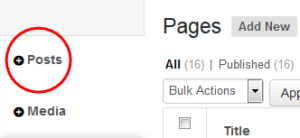
- Click Add New
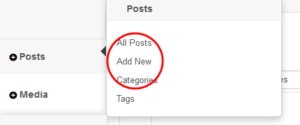
- Enter the title of your post in the “Enter title here” field.
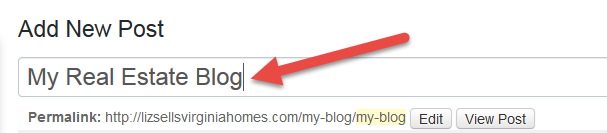
- Add your content to the next, larger field
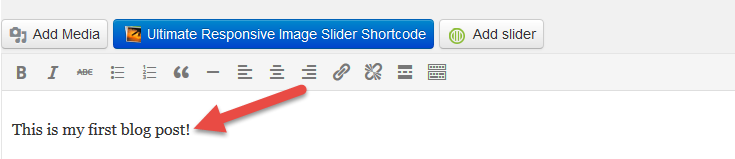
- Click the blue Publish button on the right

- Optional (Categories, Tags, Featured Image):
Last Update: June 12, 2019