1. Navigate to the Website tab

2. Click on Appearance, then Theme Options
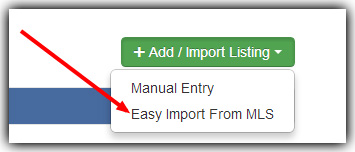
3. Under Theme Options click on Style Setting, then select the General tabs
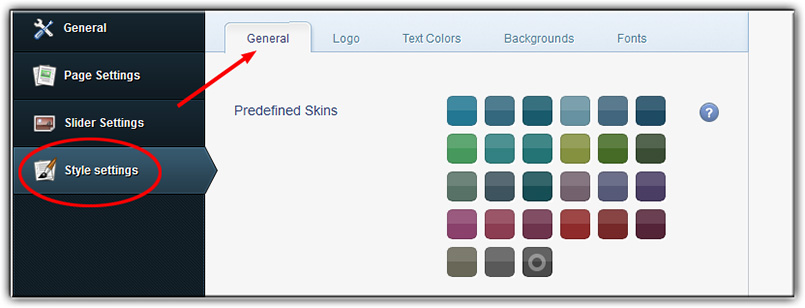
4. Select the color scheme you prefer
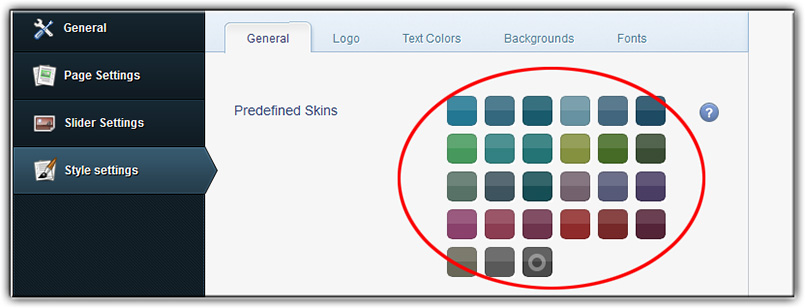
5. Click Save Changes
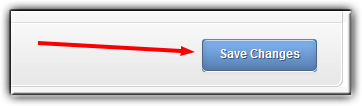
Want to set your own color scheme?
A.) Click in the text field next to “Custom Theme Color”
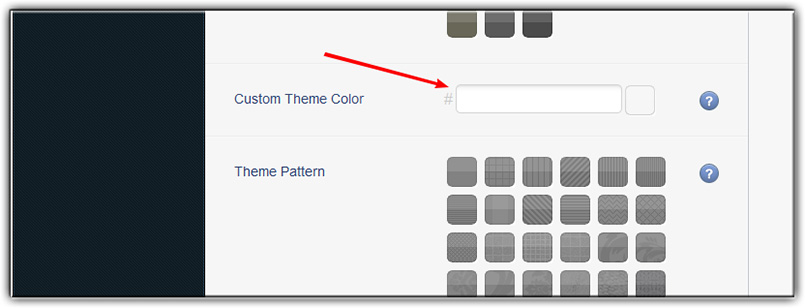
B.) A color picker will appear – move the slider up or down to select your desired color range
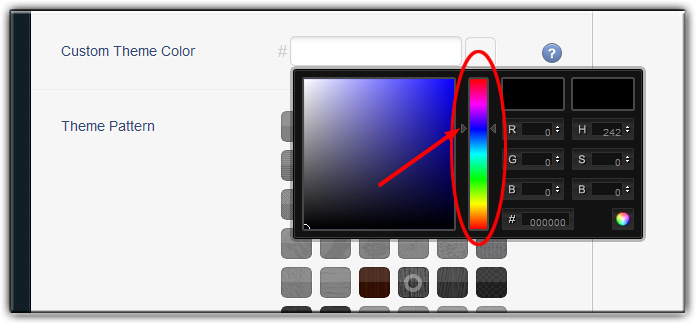
C.) Click on the specific color you want in the box on the left. If you know the hex code, RGB code or HBS code, you can also enter those values into the applicable box(es) on the right to set your custom color
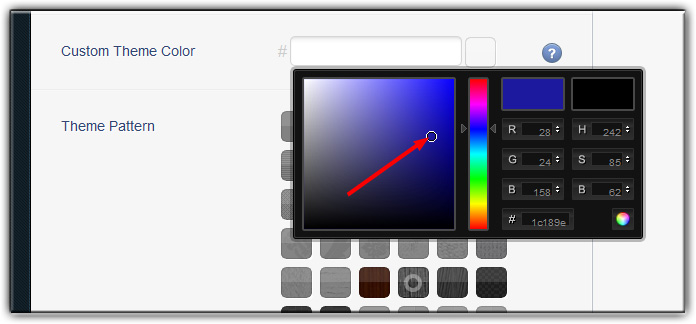
D.) Click the small colored circle in the lower right of the box to select your custom theme color
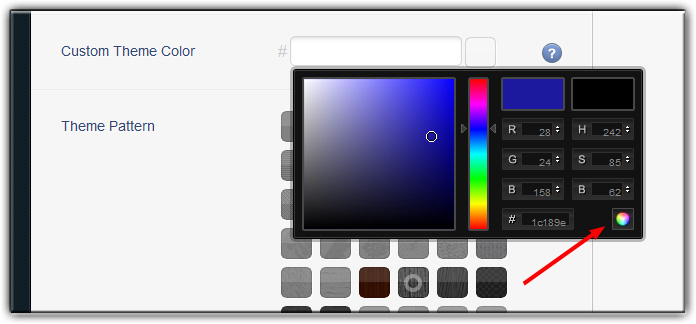
E.) Click “Save Changes” at the bottom of the screen
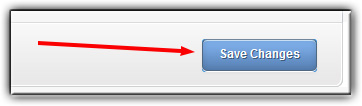
Advanced Color Editing
Text Colors Tab:
This tab allows you to change the color of your website’s body text, menu text and more
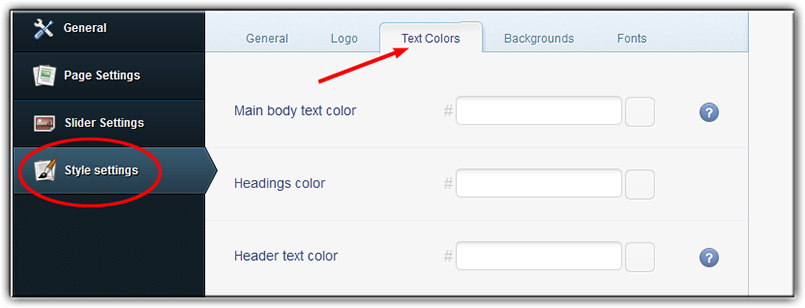
Backgrounds Tab:
This tab allows you to change the color of your website background, lines, footers and more
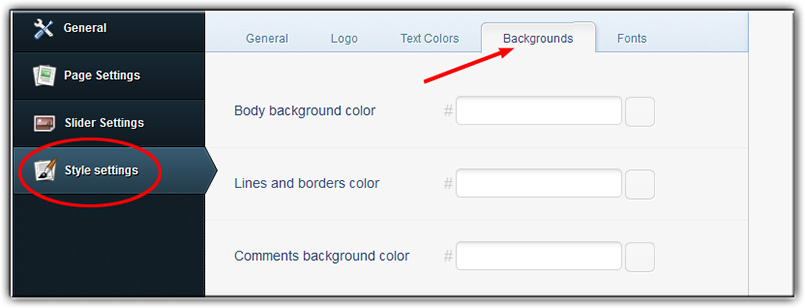
Last Update: June 12, 2019