Before you begin…
- Make sure your logo is saved on your computer where you can find it.
- Make sure the logo is no greater than 200 pixels in width and 150 pixels in height.
- Note the exact dimensions as they will be required when saving the logo.
- If you need help re-sizing your logo see “Resizing an image in Microsoft Paint”
Step 1:
In Property Pulse Click On “Website”

Step 2:
In the Website Tab, Click on “Appearance” and in the dropdown menu select “Theme Options”
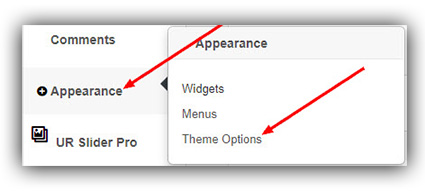
Step 3:
Under Theme Options click on “Style Settings” and then select “Logo” from the tabs across the top.
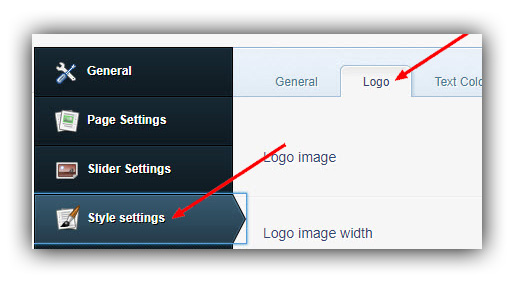
Step 4:
Click “Upload” and select your logo from your computer, input the logo width and height in pixels, and click “Save Changes” at the bottom.
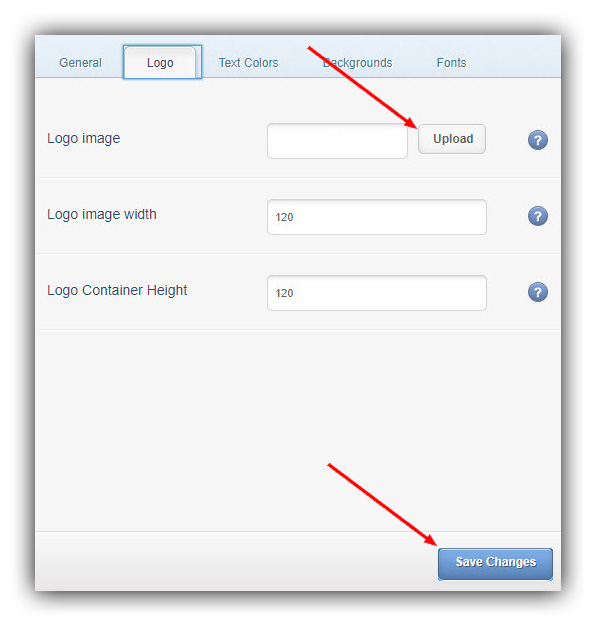
Step 5:
You will see a confirmation at the top stating “Theme Settings Saved.”
Your logo has now been updated!
Last Update: June 27, 2019