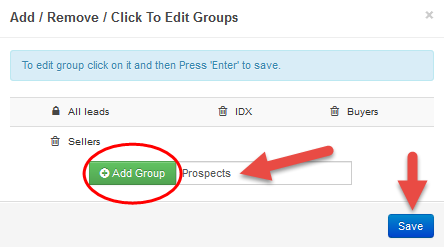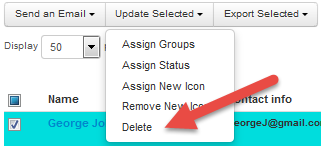How to Group Contacts
- Navigate on the Leads Tab

- Click the Groups button
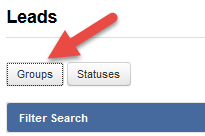
- Type in the name of the group
- Click the 50 on views per page and select 500 from the drop-down menu
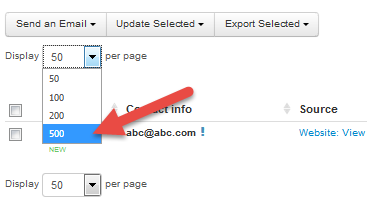
- Click the box in the first column to select the contacts. (The contact will highlight turquoise when it is selected)

- Scroll back to the top of the page and click the Update Selected button
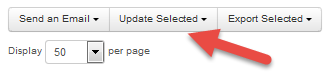
- Select Assign Groups from the drop-down menu
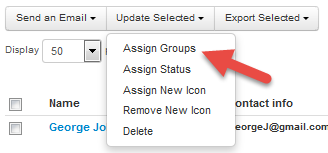
- Check the box next to the group and click Save

How to Delete a Contact
Last Update: July 11, 2018