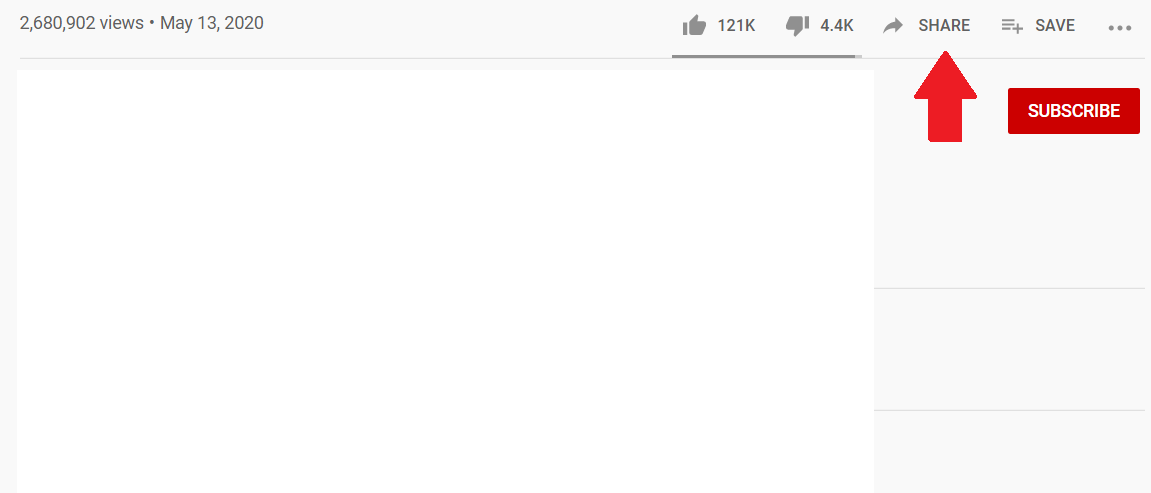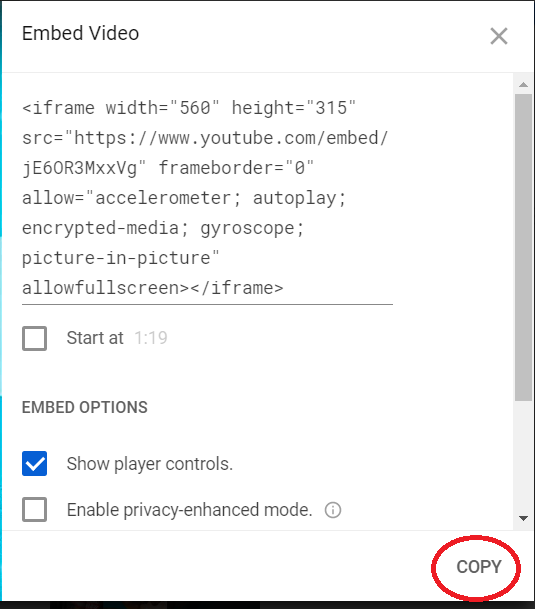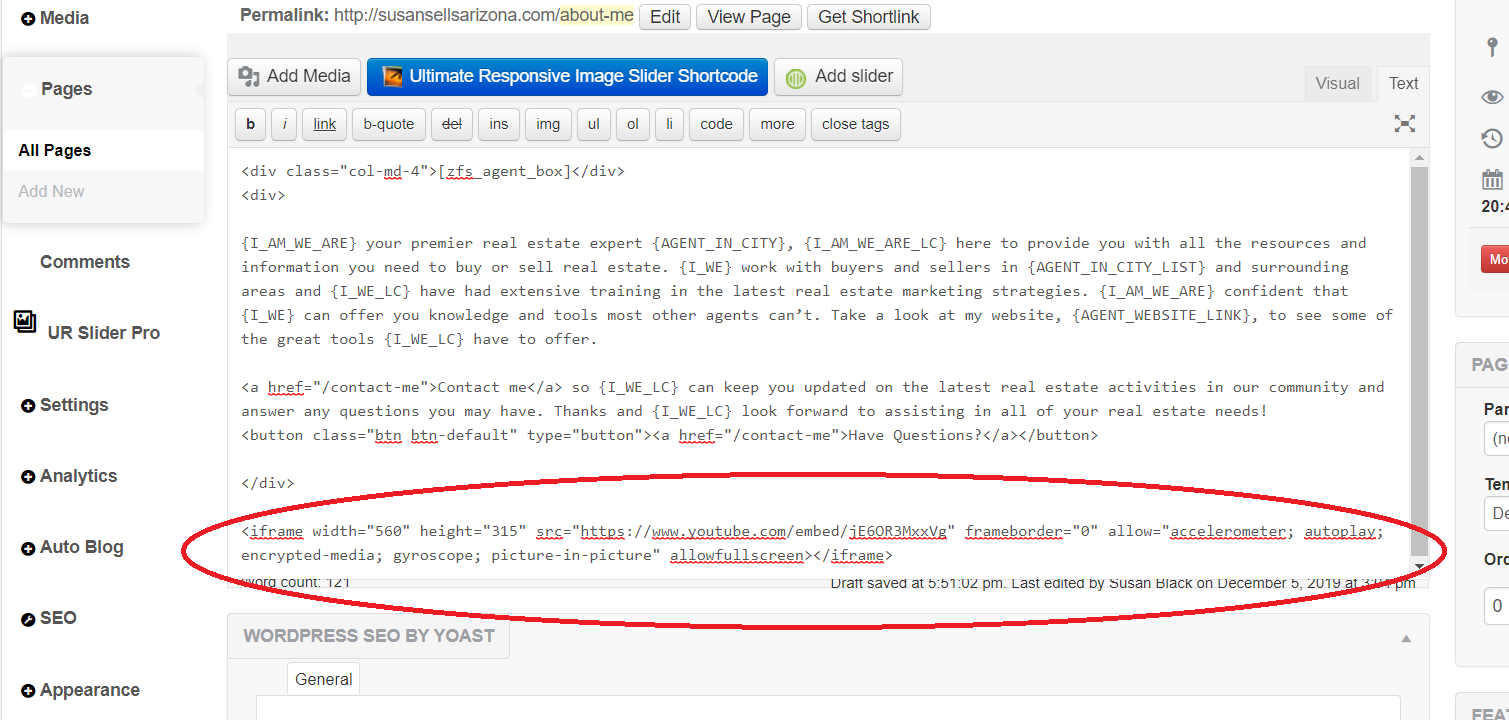1. Navigate to the Website tab

2. Click on All Pages, find the page you’d like to add the video to and click on the page link
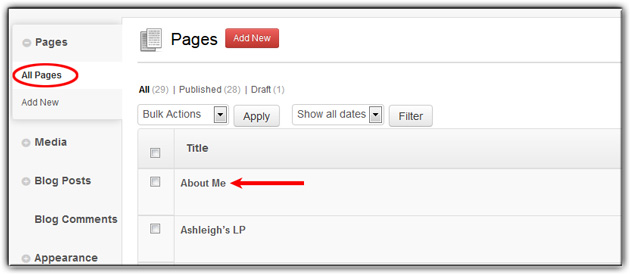
3. Click on the Text tab
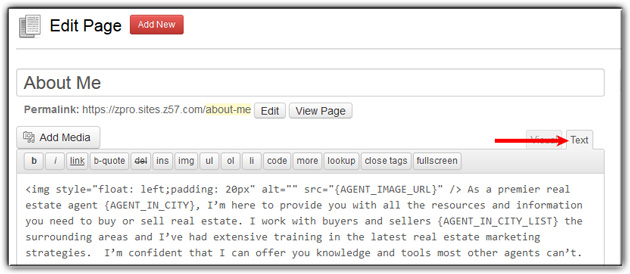
4. Go to where the YouTube video is located and click on Share
5. Click on Embed then Copy
6. Decide where on the page you’d like your video to display and paste the code you copied from YouTube
7. Change the < > to [ ] on the code you just pasted
Example:
<iframe width=”560″ height=”315″ src=”https://www.youtube.com/embed/jE6OR3MxxVg” frameborder=”0″ allow=”accelerometer; autoplay; encrypted-media; gyroscope; picture-in-picture” allowfullscreen></iframe>
will be changed to
[iframe width=”560″ height=”315″ src=”https://www.youtube.com/embed/jE6OR3MxxVg” frameborder=”0″ allow=”accelerometer; autoplay; encrypted-media; gyroscope; picture-in-picture” allowfullscreen][/iframe]
8. Click Update
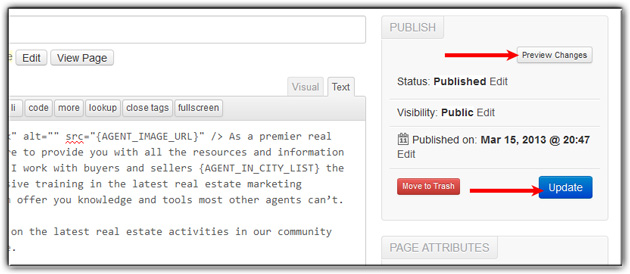
Please note, if you are using a video provider other than YouTube – the process to embed is very similar. Go to the video page and look for a “share” or “embed” link. Click the link to access / copy your video code and follow the same steps listed above to insert it on your web page.
Last Update: May 29, 2020