1. Navigate to the Website tab
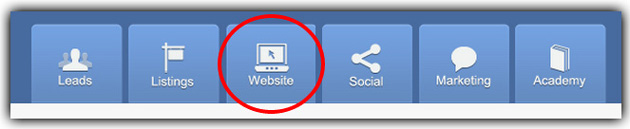
2. Select All Pages from the menu on the left
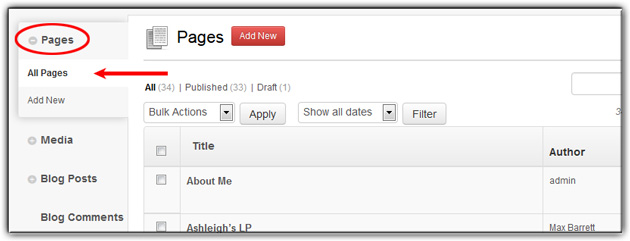
3. Click on the page you would like to add the photo to
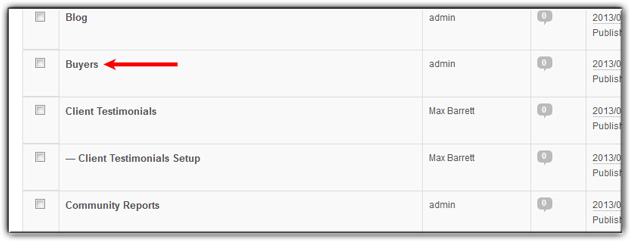
4. Put your mouse cursor where you would like the photo to be located
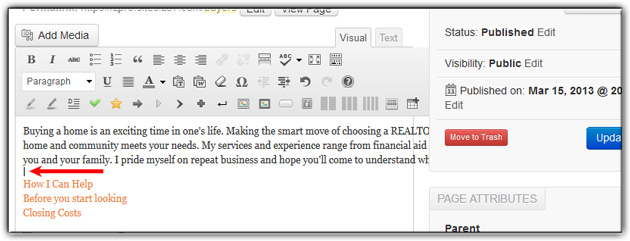
5. Click the Add Media button above the toolbar
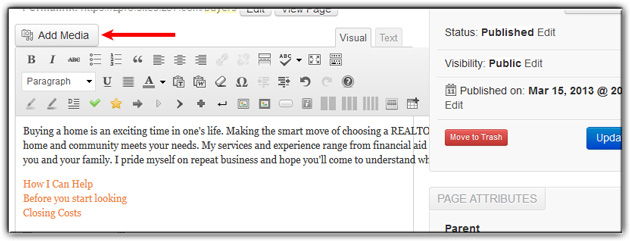
6. Click on Media Library and select the photo you’d like to add, if you need to upload an image, click Upload Files
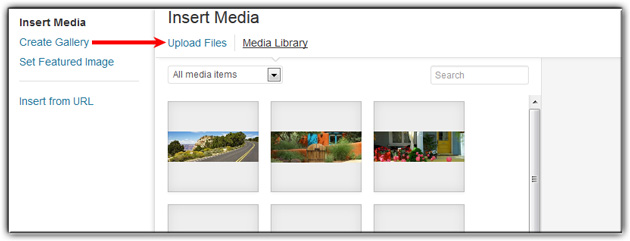
7. Click Select Files to choose files to upload
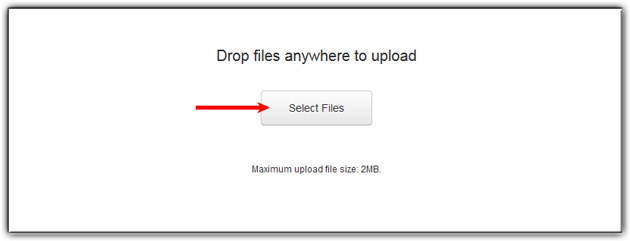
8. Select your photo from the Media Library, then click Insert into page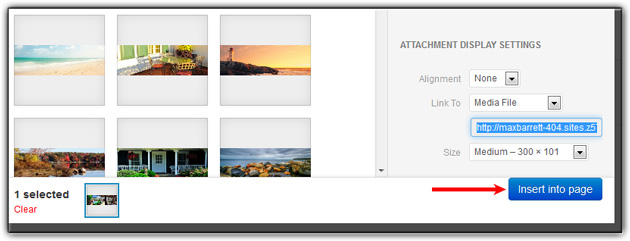
Last Update: June 11, 2019