1. Navigate to the Website tab
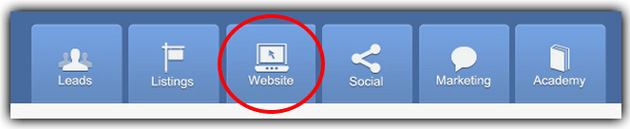
2. Click Appearance
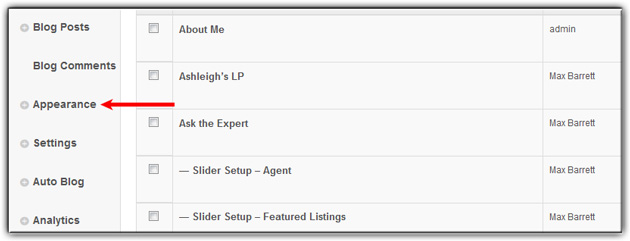
3. Click Theme Options.
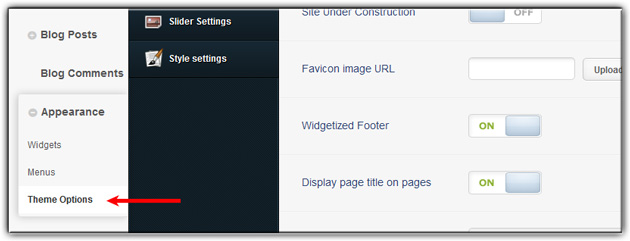
4. Click Slider Settings.
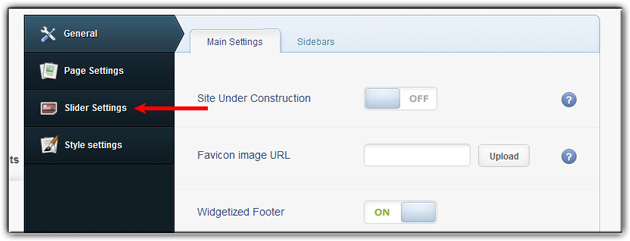
5. Choose the Desired Slider Type.
Slider dimensions are:
- Nivo Slider: 940 px x 318 px
- Content Slider: 1450 px x 280 px
- Thumbnail Slider: 940 px x 318 px
- Accordion Slider: 700 px x 318 px
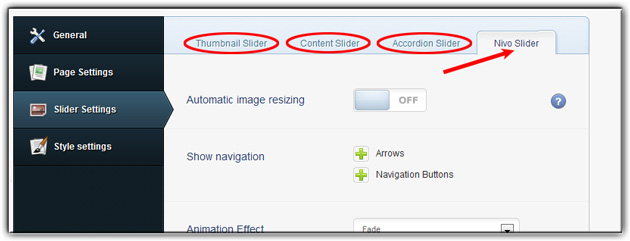
6. Scroll to the bottom of the page and click Add Slider after typing in the Slider Name
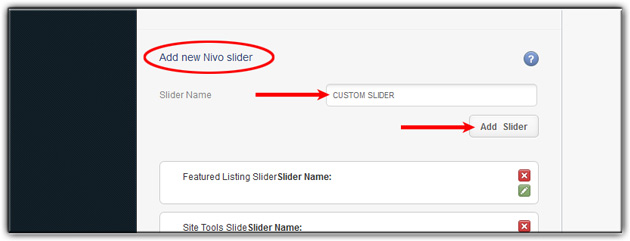
7. Scroll to the bottom and click Save Changes
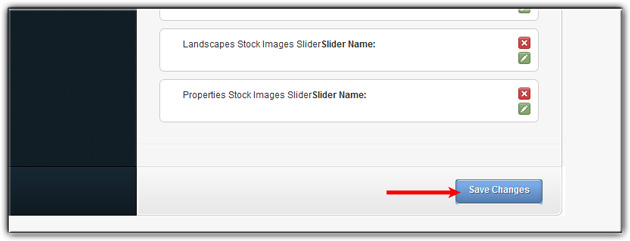
8. Locate your new slide by pressing Ctrl+F on your keyboard and typing the name of your new slider into the find box
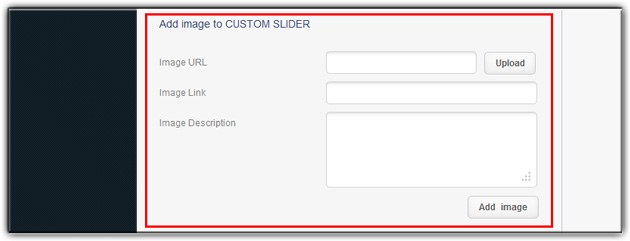
9. Add photos to your slider
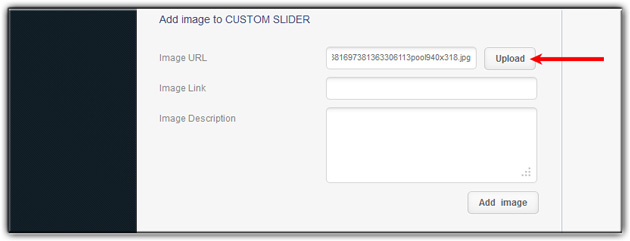
10. Once the desired photo is selected, click Add Image
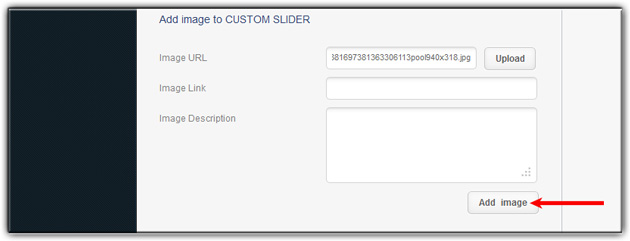
11. Repeat steps 9-10 for each photo you would like to add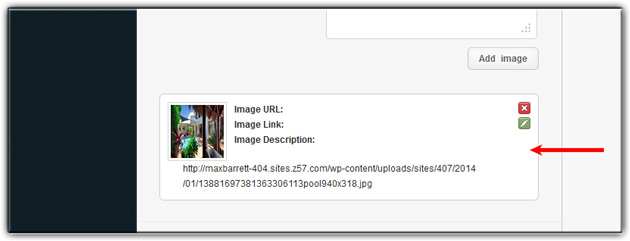
12. Scroll to the bottom and click Save Changes
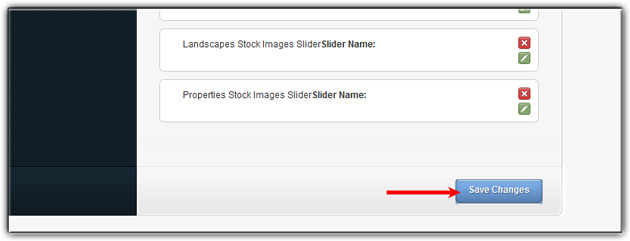
Last Update: June 12, 2019